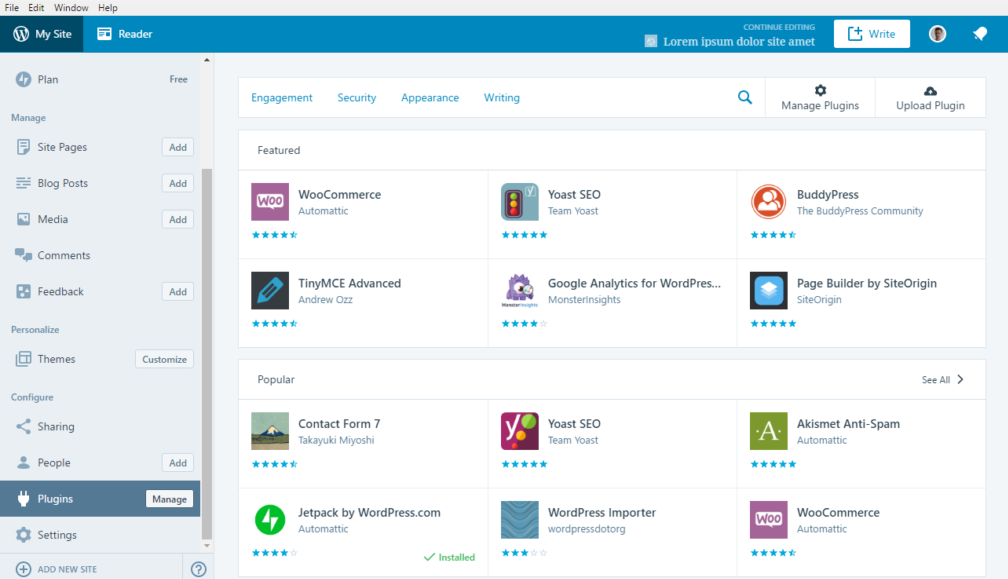Did you know you can write and manage your self-hosted WordPress.org blog without even opening your browser? The WordPress desktop app makes it super easy to focus on writing and managing your site without all those distracting tabs!
In this guide, I’ll walk you through what the WordPress desktop app is, its pros and cons, and how to set it up for your self-hosted WordPress site.
Why Use the WordPress Desktop App?
The WordPress desktop app is made by Automattic (the same folks behind Jetpack and WordPress.com). It’s designed to give you a clean, distraction-free space to write, edit, and manage your website.
Here’s what’s great about it:
- It has a smooth, user-friendly interface.
- Syncs your posts quickly and gives you a focused writing environment.
- Lets you manage your site like updating plugins or replying to comments without needing your browser open.
But there are a couple of downsides to keep in mind:
- It doesn’t work offline and you can’t draft posts and save them locally.
- You’ll need to install Jetpack on your site and connect it to a WordPress.com account.
If you’re fine with that, let’s get you set up!
How to Use the WordPress Desktop App with a Self-Hosted Site?
Install Jetpack on Your Website
First, you’ll need to install and activate the Jetpack plugin. If you’re not sure how, check out a quick guide on installing plugins, it’s easy!
Jetpack has a free plan that works just fine for this. Once Jetpack is activated, you’ll see a prompt to connect it to your WordPress.com account.
Click ‘Set up Jetpack’ to continue. If you already have a WordPress.com account, just log in and hit ‘Approve.’ If not, you can create one in a minute or two.
You might see a pricing page but don’t worry, just scroll down and click ‘Start with Jetpack Free.’
Download the WordPress Desktop App
Next, download and install the WordPress Desktop App on your computer. Once it’s installed, open it up and log in with your WordPress.com details.
When you first log in, you’ll land on the WordPress.com Reader, where you can follow other blogs. To manage your own site, click the ‘My Sites’ tab.
There, you’ll see your site’s name in the left menu, along with options to view traffic stats (thanks to Jetpack) and manage your site.
Write and Edit Posts Right from Your Desktop
Ready to write? Just click ‘Write’ at the top. If you have more than one site connected, you’ll choose which one to work on.
You’ll get the same block editor you’re used to, just in a clean, focused desktop window.
Manage Themes, Plugins, and More
You can do more than just write posts:
- Themes: Go to ‘Appearance’ to view, install, or customize your theme, right in the app.
- Plugins: In the ‘Plugins’ section, you can install, upload, and activate plugins. The app will even show you when plugins need updates and you can update them with a click.
- Posts & Pages: Head to ‘Posts’ or ‘Pages’ to view, edit, or delete your content.
Add More Sites if You Have Them
Got more than one WordPress site? No problem! As long as each site has Jetpack connected to the same WordPress.com account, you can add them to the app and switch between them easily.
And that’s it! Now you can enjoy blogging or managing your site from your desktop with no browser clutter, and no distractions.