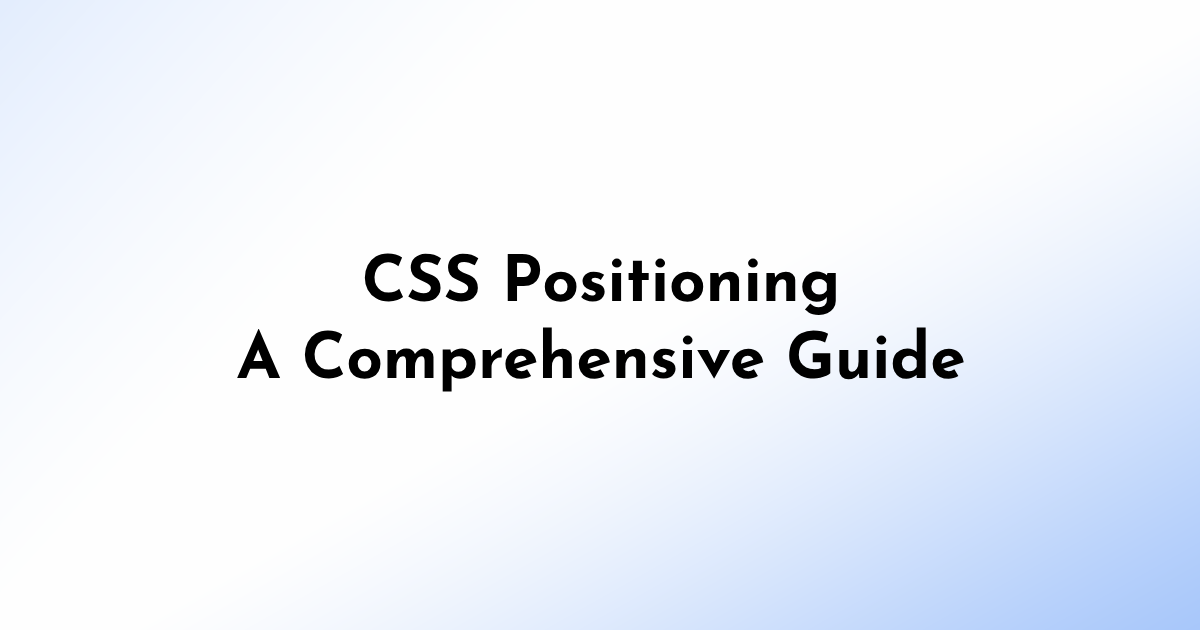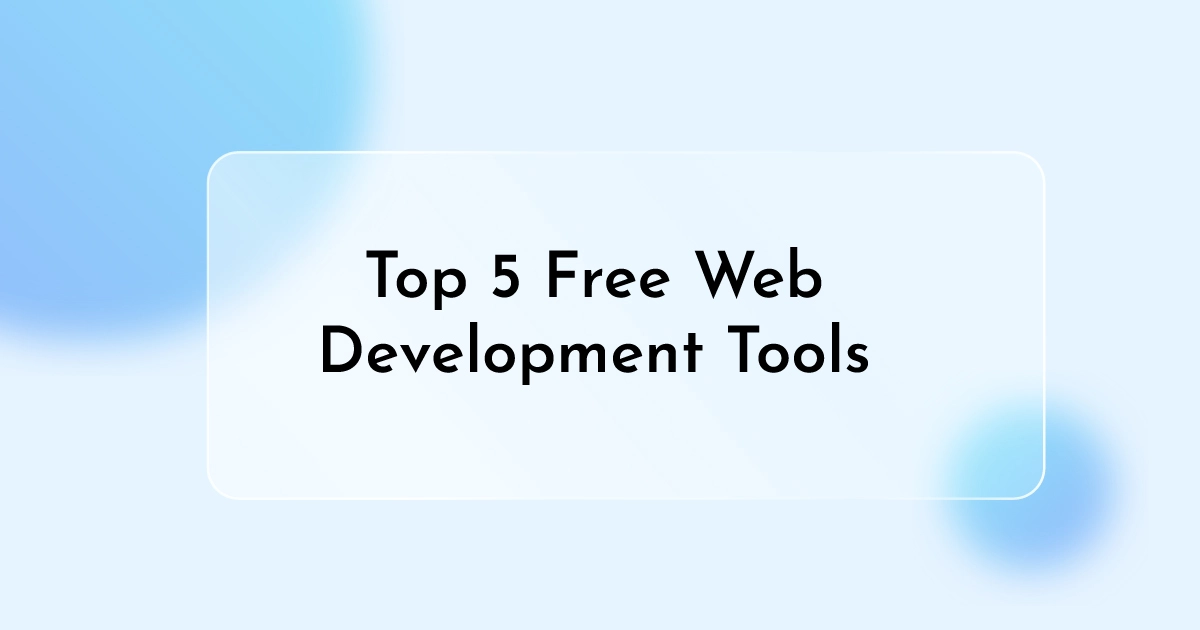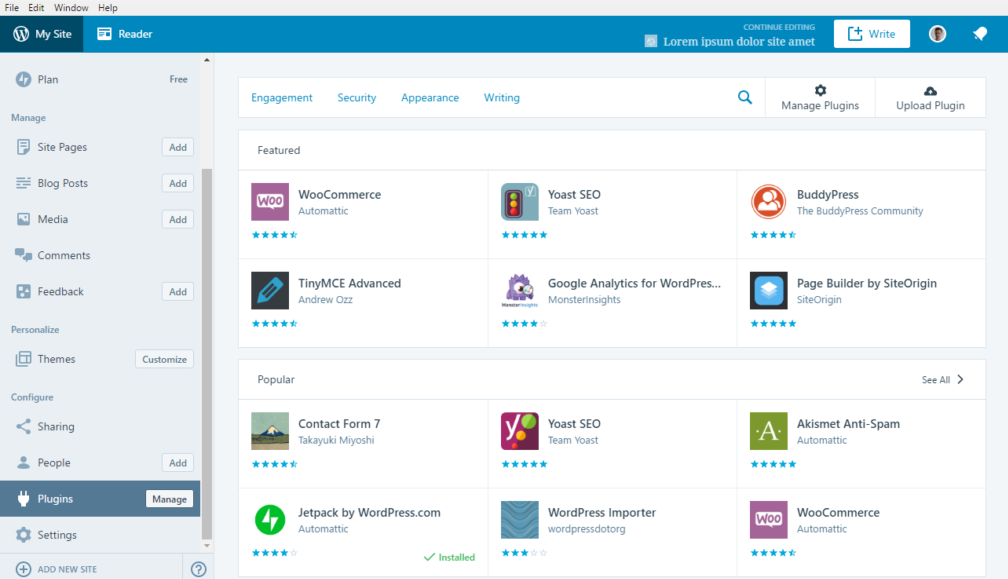Yo! 👋 So, you’ve learned what WordPress is (if not, check out my last post—trust me, it’s worth it 😉), and now you’re thinking, “Cool, but how to install WordPress?”
Don’t worry—I got you! Installing WordPress is WAY easier than you might think. I’ll break it down for you like a friend showing you how to make the perfect cup of coffee ☕ (but with websites).
1. Choose Your Hosting (The Home for Your Website)
Alright, first things first. Your website needs a place to live—like how you need a home. This is where web hosting comes in.
Best WordPress Hosting Providers (That won’t break your wallet)
- Bluehost – Perfect for beginners, plus it comes with a free domain.
- SiteGround – Super fast and reliable.
- Cloudways – For those who want more control and speed.
Pro Tip: If you’re just starting, Bluehost is a no-brainer. Plus, they literally have a one-click WordPress install. Like… ONE. CLICK. 😱
2. How to Install WordPress (The Easy Way)
Method 1: One-Click Install (The “Lazy Genius” Way)
Most hosting providers know we don’t have time for complicated stuff. Here’s how:
1️⃣ Log into your hosting dashboard.
2️⃣ Look for something like “Install WordPress” or “WordPress Tools.”
3️⃣ Click it. (Yes, literally just click it. 😂)
4️⃣ Fill in some basic details—site name, username, and password.
5️⃣ Hit Install and BOOM 💥—you’re done.
🎉 Congrats, your WordPress site is LIVE! 🎉
Method 2: Manual Install (For the Brave Ones 💪)
Feeling adventurous? Here’s how to do it the old-school way:
1️⃣ Download WordPress from wordpress.org.
2️⃣ Upload it to your hosting account using cPanel (via File Manager or FTP).
3️⃣ Create a MySQL database for your website.
4️⃣ Run the WordPress installer by accessing your domain in a browser.
5️⃣ Follow the on-screen steps—add your database details, choose a username/password, and you’re good to go.
💡 This method gives you more control, but honestly—go with the one-click install unless you love challenges. 😅
3. Set Up WordPress Like a Pro
Okay, WordPress is installed. But don’t stop there! Let’s make it shine.
Choose a Theme (Your Website’s Outfit)
Head over to:
Dashboard → Appearance → Themes → Add New
- Browse thousands of free themes.
- Click Install and then Activate—done! 🎉
Wanna stand out? Consider premium themes from places like ThemeForest or GeneratePress for extra features and style.
Install Essential Plugins (The Secret Sauce)
Plugins = extra powers for your website. Here are the must-haves:
- Wordfence – For top-notch security.
- Yoast SEO – Helps your website show up on Google.
- WP Super Cache – Makes your site load faster.
- WooCommerce – If you plan to sell stuff online.
Dashboard → Plugins → Add New → Search → Install → Activate.
Tweak Your Settings
Make WordPress work for you:
- Set Your Homepage: Dashboard → Settings → Reading → Select “A static page.”
- Change Permalinks: Dashboard → Settings → Permalinks → Choose “Post name” (good for SEO!).
- Update Site Title & Tagline: Dashboard → Settings → General.
💡 Tiny changes = Big difference in how your website looks and feels.
4. Launch Your Website (The Fun Part!)
Guess what? You’re ready to roll. Your WordPress site is live and kicking.
Start adding pages like:
- Home – Your welcome mat.
- About – Who you are and why people should care.
- Blog – Share your thoughts, tips, or business news.
- Contact – So people can say hi!
To create these:
Dashboard → Pages → Add New → Start typing away!
Final Thoughts: You Did It! 🎉
And there you have it—how to install WordPress like a boss! 💪 Not that scary, right? Now you’re all set to design, write, and share whatever you want with the world.
So… what’s next? Maybe customize your theme more? Install some fancy plugins? Or dive into WordPress SEO tips? (Spoiler: I’ve got posts coming on those too. 😉)
Got stuck somewhere? Drop your questions below. I’ll help you out—because that’s what friends do. 💙
If this guide helped, share it with someone who needs a website! Because sharing is caring. 😄